My Blog
How to setup Typescript project with Husky
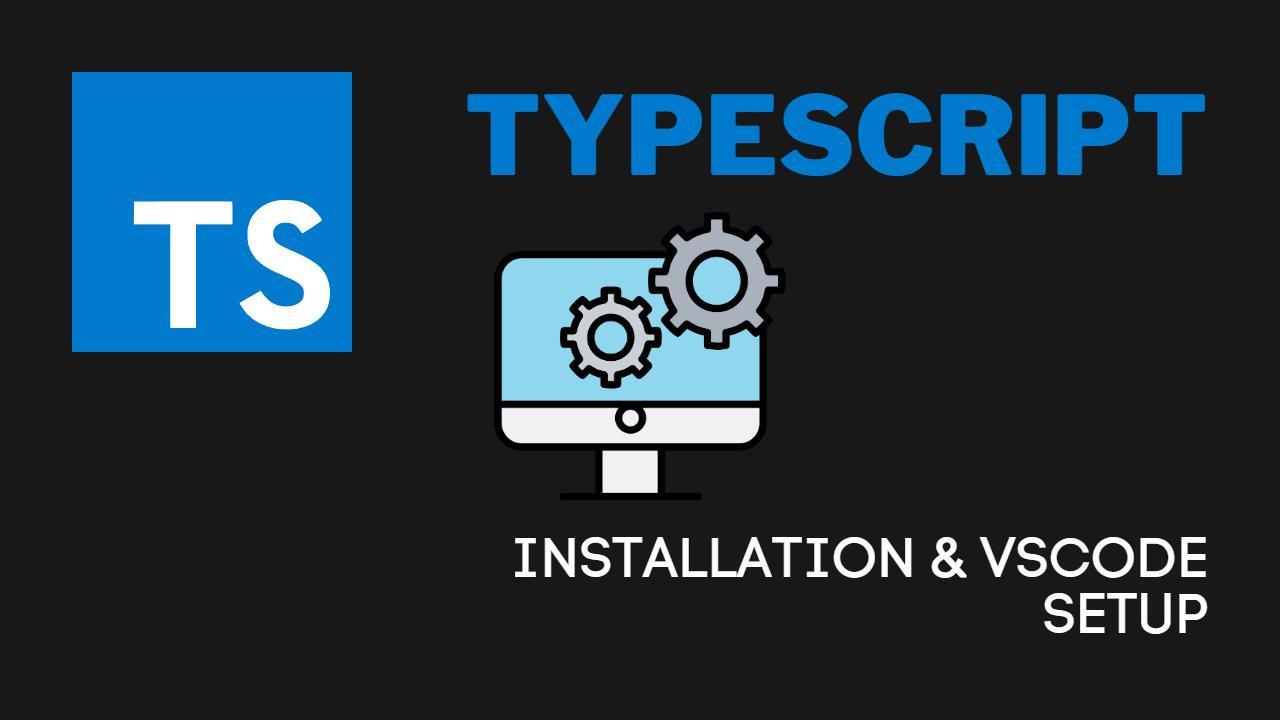
Table of contents
- How to setup Typescript project with Husky
Project description
How to set up ESLint, Prettier, and Husky to consistently write and style your code using Typescript. In bonus part, we will setup vs code configuration to enable auto-format and auto-style.
Setting up ESLint
# Configure
npx eslint --init
eslint-config
We choose eslint to enforce code style, it looks like that:
✔ How would you like to use ESLint? · problems
✔ What type of modules does your project use? · esm
✔ Which framework does your project use? · react
✔ Does your project use TypeScript? · No / Yes
✔ Where does your code run? · browser
✔ What format do you want your config file to be in? · JavaScript
It installs thoses packages: eslint-plugin-react@latest, @typescript-eslint/eslint-plugin@latest, @typescript-eslint/parser@latest
Setting up Prettier
Codes formatter ⇒ It removes all original styling and ensures that all outputted code conforms to a consistent style.
Installation Prettier
#Install Prettier
npm install --save-dev --save-exact prettier
#To avoid format conflicts between ESLint and Prettierr.
# It turns off all ESLint rules that are unnecessary or might conflict with Prettier.
npm install --save-dev eslint-config-prettier
#To make Prettier cooperate with ESLint; add "prettier" to the extends array in your eslintrc.js file.
# So it now should look like this:
extends: ["prettier", "eslint:recommended", "plugin:react/recommended", "plugin:@typescript-eslint/recommended"]
Customize Prettier
To customize Prettier, create a .prettierrc file in the root of your directory
{
"trailingComma": "all",
"tabWidth": 2,
"arrowParens": "always",
"semi": true,
"endOfLine": "auto",
"useTabs": false,
"singleQuote": false,
"printWidth": 120,
"jsxSingleQuote": false,
"proseWrap": "always"
}
You can also add them to your eslint configuration (rules).
Ignore Prettier
Create .prettierignore and .eslintignore. Configure both ESLint and Prettier to ignore formatting or linting certain files or directories.
# Logs
logs
*.log
npm-debug.log*
yarn-debug.log*
yarn-error.log*
pnpm-debug.log*
lerna-debug.log*
.output
.nuxt
.next
next-env.d.ts
node_modules
dist
*.local
public
# Editor directories and files
.vscode/*
!.vscode/extensions.json
!.vscode/settings.json
.idea
.DS_Store
*.suo
*.ntvs*
*.njsproj
*.sln
*.sw?
*.md
Setting up Husky
We are going to be using husky to perform the following whenever a git commit is made:
- Check there are no Prettier errors on our code.
- Check there are no ESLint errors on our code.
- Check there are no errors compiling our code from TypeScript.
- Check we can build our project using next build
Install Husky
npm install husky --save-dev
npx husky-init
Update package.json
"scripts": {
"lint": "yarn lint:eslint && yarn lint:prettier",
"lint:eslint": "eslint .",
"lint:prettier": "prettier . --check",
"lintfix": "eslint . --fix && prettier --write --list-different .",
"prepare": "husky install"
},
lint:prettierasks Prettier to check all of our files (excluding the ones in .prettierignore) for formatting issues.lint:eslintasks ESLint to check for any linting warnings/errors on an .ts, .tsx, .js or .vue files.lintfixtells prettier to automatically re-write all of our files with proper formattinglintruns a number of the above commands in sequence.
Editing the pre-commit hook
It runs prior to executing a git commit. It is fully customable Example
#!/usr/bin/env sh
. "$(dirname -- "$0")/_/husky.sh"
yarn lint
Bonus: configure vs code to format on save
- Create a
.vscodefolder at the root of your directory - Within that folder, create a
settings.jsonfile. - Change your
settings.jsonto:
{
"editor.formatOnPaste": true,
"editor.formatOnSave": true,
"editor.defaultFormatter": "esbenp.prettier-vscode",
"editor.codeActionsOnSave": {
"source.fixAll.eslint": true,
"source.fixAll.format": true
}
}
Setup Commintlint
Angular Conventional Commit
Install dependencies
npm i @commitlint/cli @commitlint/config-conventional --save-dev
# or
yarn add @commitlint/cli @commitlint/config-conventional --save-dev
Create a commitlint.config.js or .commitlintrc.cjs (follow commitlint) file at the root of the project.
module.exports = {
extends: ['@commitlint/config-conventional'],
};
In the .husky folder, add commit-msg file
#!/usr/bin/env sh
. "$(dirname -- "$0")/_/husky.sh"
npx --no-install commitlint --edit "$1"
Angular Conventional Commit has gitmoji
Install dependencies
npm i -D commitlint-config-gitmoji commitlint
# or
yarn add -D commitlint-config-gitmoji commitlint
Add commitlint config for Gitmoji (file .commitlintrc.cjs)
module.exports = { extends: ["gitmoji"] };
The Gitmoji Structure of commit styles is below
:gitmoji: type(scope?): subject
body?
footer?
You can see Gitmoji here
Setup Webhooks Notifications with Discord Chat
You can setup follow this video